Zapier Integrations
Liam Hider
Last Update 3 years ago
Acquiring API Token
API Key / Token is available for free and subscription-based accounts.
1. The API key can be found when clicking on the user icon in the top-right navigation and selecting the API Tokens option.
2. In the API Tokens window, a user can create multiple API tokens by entering token name value and clicking on the CREATE button. This will open a modal that shows the token value. Here, a user should copy the value and use it in the integration of their choice.
3. All previously created tokens will appear in the API Tokens window under the section Manage API Tokens. For security purposes, we have eliminated an option to view previously created token values. From this point, it is up to the user if they want to delete a token or create a new one.
USING Clarity Stack integration WITH your Zap
This step follows the standard process of creating a Zap using zapier.com.
1. Select Create Zap and then name your Zap. In the Trigger step, search for Data and select Data (1.0.0) option.
2. Currently, there is only one trigger event, select Get Company Data.
3. Click Continue and then choose a Data account or connect to a new one. At this stage, a pop-up window will ask for your API Key. Paste the API key that was provided by Data, as shown in previous steps. This should authenticate the user. If there was an authentication error, the entered API key did not match the provided API key. In this case, a user needs to create a new API Token in Data, copy the key and paste it into the Zapier authentication window.
4. In the Setup trigger section, enter a list name that was created using the Data application. Users can always find information and view their lists in the Lists page. Users can access the Lists page through a top navigation link called Lists. Finally, click Continue and Test trigger. This should return a few companies from the list.
If the trigger test did not return any companies, there could be four possible reasons:
1. A most likely reason is that a user doesn’t have a list with that name (possibly misspelt name).
Fix: Login to Clarity Stack, click on the Lists at the top navigation bar. Find the list and ensure that the NAME column value matches the one provided in the trigger section.
2. The user has deleted the API key.
Fix: Login to Clarity Stack, click on the user icon at the top-right navigation bar. Find API Tokens and click on it. Create a new API token within the API Tokens window, copy the token value, and add this to the Zapier authentication step.
3. Issues with the internet connectivity on the customer side.
Fix: Ensure that the computer device is connected to the internet and the speed is not too slow (referring to the speeds < 0.3 Mbps). Very low internet speed may cause server connection timeout.
4. The Data is down.
Fix: Wait for the Clarity Stack App to recover from the downtime or contact via email at [email protected].